Choose Virtual Machine Tool
The best Virtual Machine tool I like is VMware Workstation. However, it’s too too expensive.
But for now, as I just need a VM for testing occasionally, and I don’t even need working with GUI. VirtualBox is a good enough, it’s totally free.
Let’s install VirtualBox first, download here.
What is Vagrant
However, VirtualBox is really … difficult to use, not friendly enbough. The good new is we have a wounderful tool which named Vagrant.
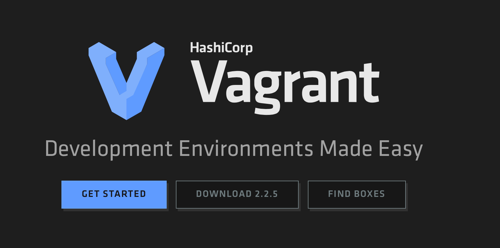
Vagrant provides easy to configure, reproducible, and portable work environments built on top of industry-standard technology and controlled by a single consistent workflow to help maximize the productivity and flexibility of you and your team.
Install Vagrant with brew cask:
brew install --cask vagrant
How to Use Vagrant
Create VM Root Folder
$ mkdir VMs & cd VMs
Create a CentOS7 in Vagrant
$ vagrant box add centos/7
==> box: Loading metadata for box 'centos/7'
box: URL: https://vagrantcloud.com/centos/7
This box can work with multiple providers! The providers that it
can work with are listed below. Please review the list and choose
the provider you will be working with.
1) hyperv
2) libvirt
3) virtualbox
4) vmware_desktop
Enter your choice: 3
==> box: Adding box 'centos/7' (v1905.1) for provider: virtualbox
box: Downloading: https://vagrantcloud.com/centos/boxes/7/versions/1905.1/providers/virtualbox.box
box: Download redirected to host: cloud.centos.org
box: Progress: 43% (Rate: 738k/s, Estimated time remaining: 0:06:27)
Create a CentOS7 configuration
$ vagrant init
A `Vagrantfile` has been placed in this directory. You are now
ready to `vagrant up` your first virtual environment! Please read
the comments in the Vagrantfile as well as documentation on
`vagrantup.com` for more information on using Vagrant.
After init will create a configuration file named Vagrantfile.
$ ls -al
-rw-r--r-- 1 villim staff 2.9K Aug 16 23:30 Vagrantfile
Change Vagrantfile for Operation System name
modify config.vm.box to centos/7
# file ~/VMs/Vagrantfile
15 #config.vm.box = "base"
16 config.vm.box = "centos/7"
Start and connect to CentOS7 VM
$ vagrant up
$ vagrant ssh
up will start system, and ssh will connect to it.
Mount External Folder
There is a great feature to Mount External Folder from our MacOS system. In this way, we save great many spaces and easier to share files.
First, need install plugin:
$ vagrant plugin install vagrant-vbguest
Then modify Vagrantfile file again, add the foler for example:
47 # config.vm.synced_folder "../data", "/vagrant_data"
48 config.vm.synced_folder "/Users/villim/ForSharing", "/vagrant_data"
Then we need restart system again:
$ vagrant halt
$ vagrant up
Appendixs: Install Java on CentOS
Download Oracle JDK from here.
$ sudo yum localinstall jdk-8u102-linux-x64.rpm
More detailed steps can read from here.
Appendixs: Install Maven on CentOS
The easiest way is just:
$ sudo yum install maven
However, this won’t install latest Maven. If need latest version, we can first download from here.
$ sudo tar xf /tmp/apache-maven-3.6.1.tar.gz -C /opt
$ sudo ln -s /opt/apache-maven-3.6.1 /opt/maven
Create maven configuration file: /etc/profile.d/maven.sh with following content:
export JAVA_HOME=/usr/java/jdk1.8.0_171-amd64
export M2_HOME=/opt/maven
export MAVEN_HOME=/opt/maven
export PATH=${M2_HOME}/bin:${PATH}
Then reload maven environment resource:
$ sudo chmod +x /etc/profile.d/maven.sh
$ source /etc/profile.d/maven.sh
Appendixs: Install Gradle on CentOS
Download gradle from Gradle Official Site
First, unzip files:
$ mkdir /opt/gradle
$ unzip -d /opt/gradle gradle-5.6.4.zip
Then change PATH with the unzip folder:
$ vim .bash_profile
# with PATH=$PATH:/opt/gradle/gradle-5.6.4/bin
$ source .bash_profile